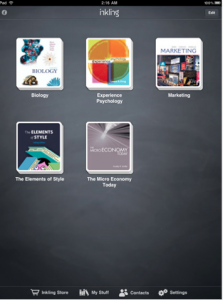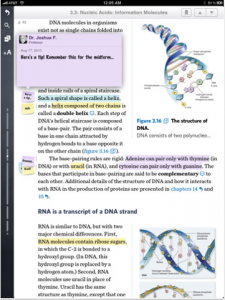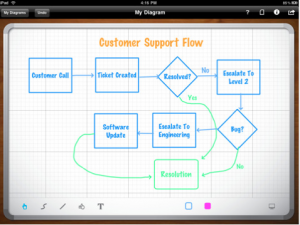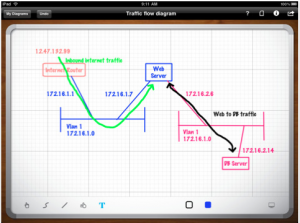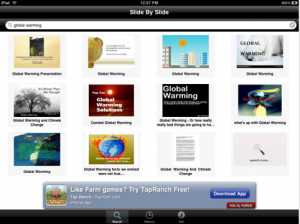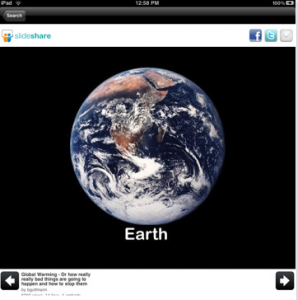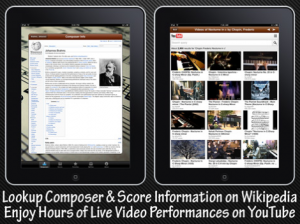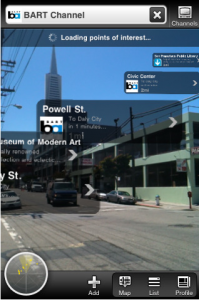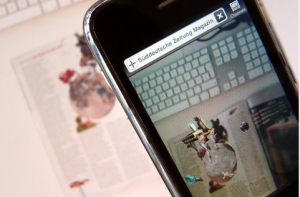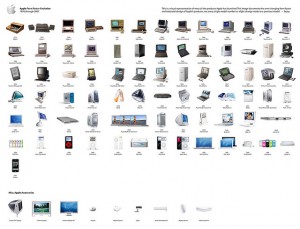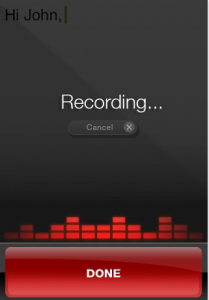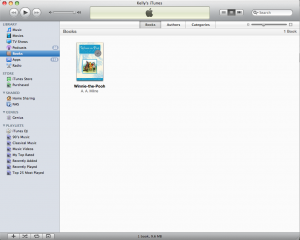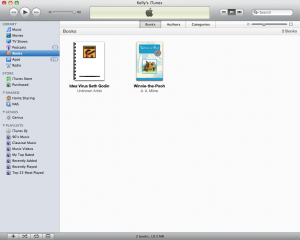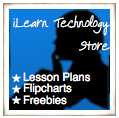Cross Post from Dreams of Education
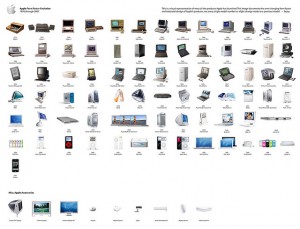 From Flickr: http://www.flickr.com/photos/david_han/623205062/
From Flickr: http://www.flickr.com/photos/david_han/623205062/
I just finished reading and commenting on “Why I’d Rather Have a ‘Limited’ iPod/iPad in My Classroom Than a Netbook” over at Mr. Keenan’s blog, Mobile Devices in Education. The past few posts on Dreams of Education have been about making school a place where students and teachers know they are valued. In “Teachers as Expendables” I talked about the way that students and teachers are treated in a school and why that matters. Last night I wrote “Beauty Matters” and talked about how aesthetics in the school building can show students that they are valued and special and let them know that learning is important. In Mr. Keenan’s post he talks about a new student who came to his class and was amazed that they were given an iPod to learn with. He says, “Students come into my class and are amazed that they are given something they love to use, and taught how to use it effectively for learning. More than the novelty of it for them, is the fact that educators are starting to understand that we can fit learning into their world, instead of forcing them to conform to our ‘educators paradigm’.” While I agree with Mr. Keenan’s assessment of the use of the iDevices in the classroom, I think there is more going on here.
Apple products are different because they evoke emotions, they make you feel privileged, special even. When you use an Apple device you immediately understand the incredible thought and design that went into the product. You get the sense that it was created especially for you, the way you work and think. While netbooks are handy because of what they do, they are utilitarian. There is nothing that feels overly unique or special about them. You just don’t get the same feeling when you use a netbook. Apple products don’t feel as if they got rushed through production and a factory line, with little thought given to design, to get set on a shelf in Walmart. Apple knows that good design is worth the extra time and energy, when you use a device you get this sense.
I believe that Apple devices are ideal for education, not just because of what they allow students to do and create, but also because of the way they make them feel. When you give students something that is beautiful and well designed they are going to feel special and valued. They are going to know that the device chosen for them was done from a thoughtful place. They will have the perception that their education is valued because we didn’t skimp on the device we gave them to save a few dollars. Fans of Apple love the product for more than what it does, we love what it represents, we love the thoughtfulness that went into them. When I had a Dell, I thought nothing of selling it and trading up a year later when it had started to cause more problems than it was worth. It is different with my Apple devices. From the moment you open the box it feels like an experience. Even the packaging is well designed and thought out. There is an immediate recognition that attention was given to the product. The device doesn’t come with owners manuals and instructions on use, it doesn’t need them because it is waiting, ready to be used the way that you would expect. When you turn the device on you aren’t bombarded with advertisements for other products, you get right in and you use the device. So, when the next magical device comes out, there is a hesitation to let the old iDevice go. Whether students are cognizant of all of these emotions or not, they are there. It may be subconscious but when a student is given an iDevice, they feel gifted and worthy.
Steve Jobs gets criticized for his assertion that his devices are “magical”, but when you see a student gather around an iPad, you too begin to appreciate that there is something magical there. When I first brought my iPad to school and set it on my desk, students immediately flocked around, asking questions and wanting to interact with it. A few weeks earlier I was testing out some new netbooks and had 3 lined up, not one student stopped to look at them or ask what they were for.
I’ll leave you with one last thought, have you ever had a friend loan you something that instantly made you feel trusted, special, and worthy? Maybe you needed to borrow a car and instead of handing you the keys to their teenagers Dodge Neon they gave you the keys to their new BMW. Don’t you instantly feel valued? Maybe you dropped in to see a friend and instead of offering you a glass of water they took the time to mix up a special drink or open an expensive bottle of wine. Apple devices do this, they let kids know that they are worthy and they make them feel like what they do in the classroom matters.
 Application: Inkling
Application: Inkling